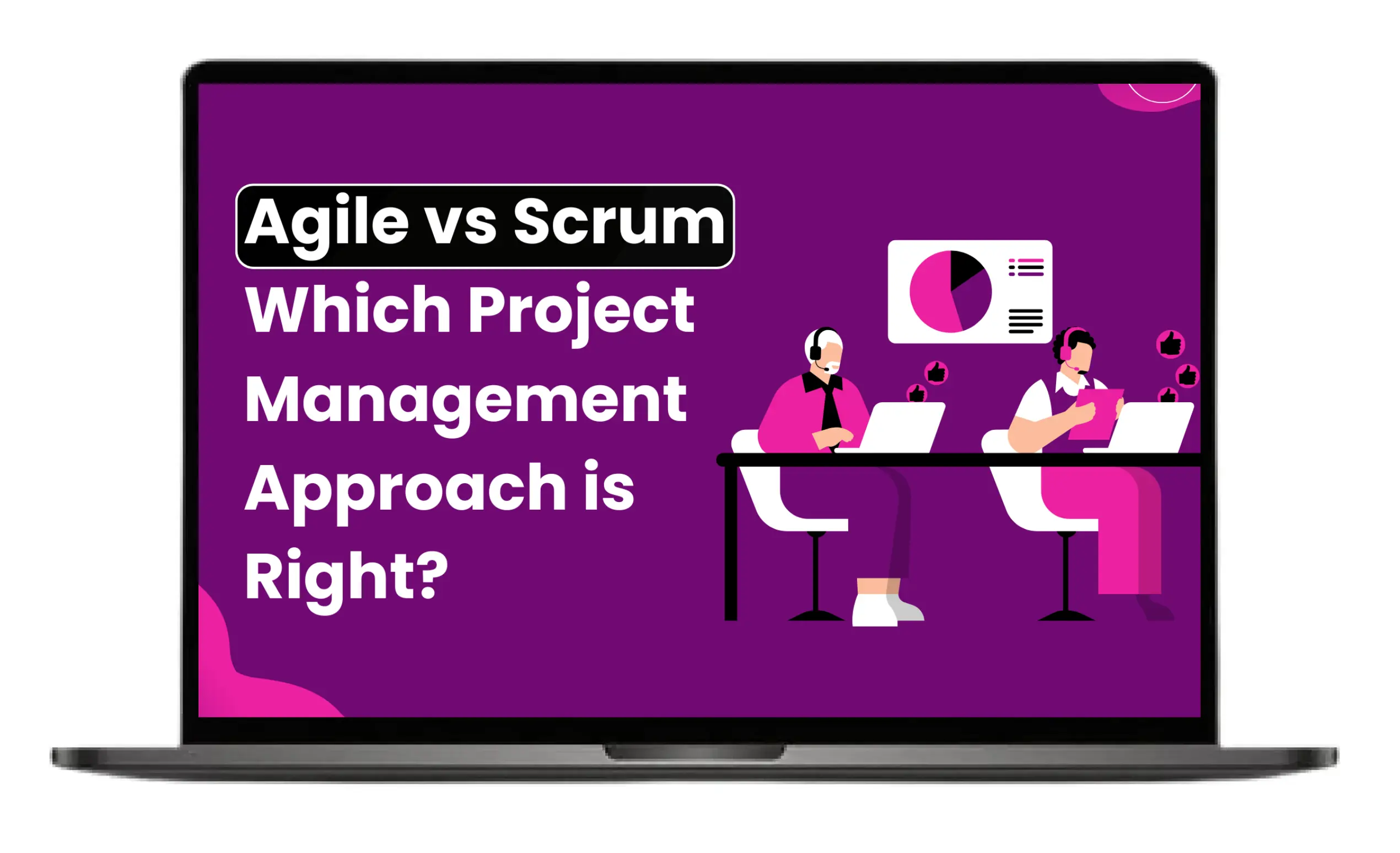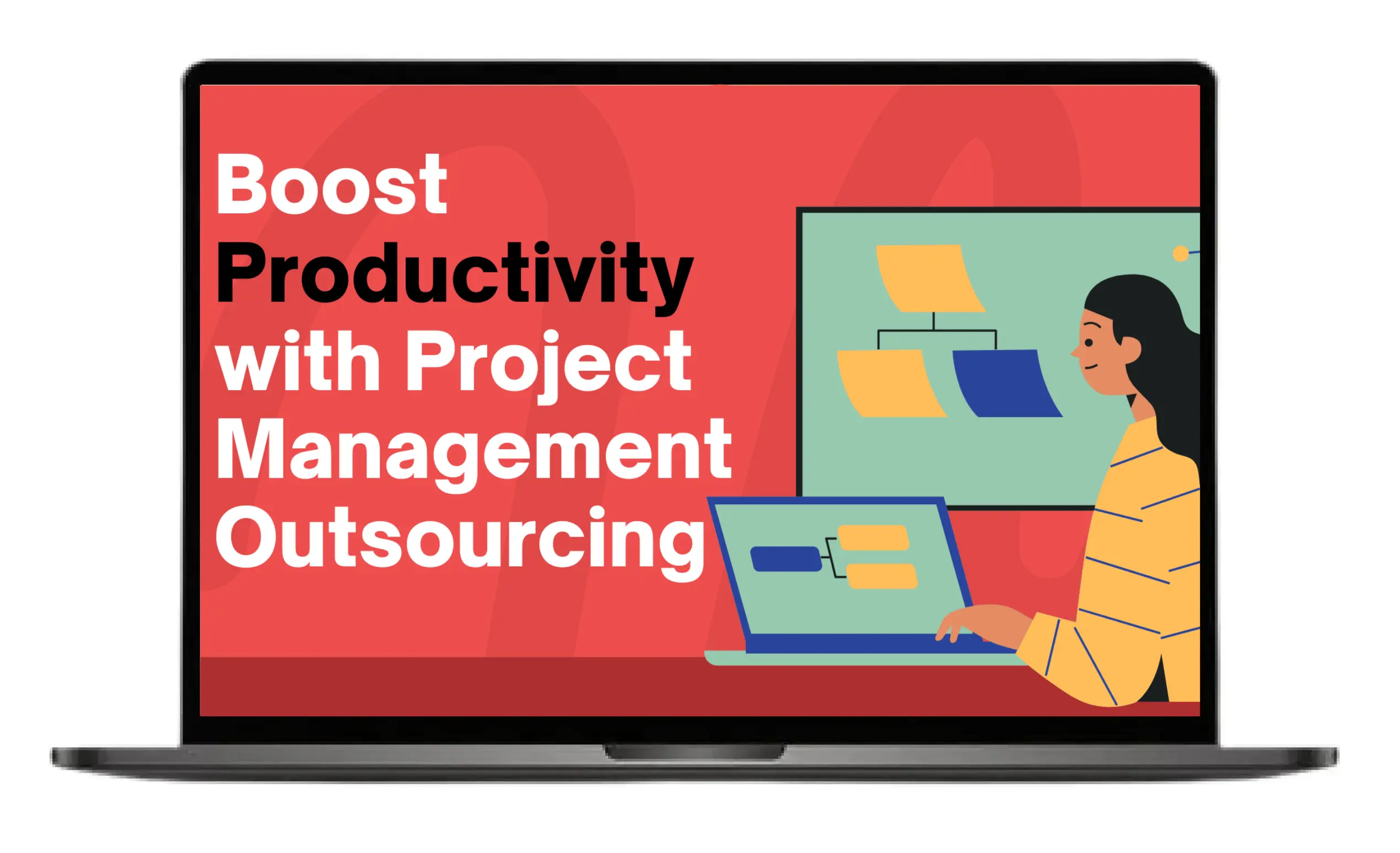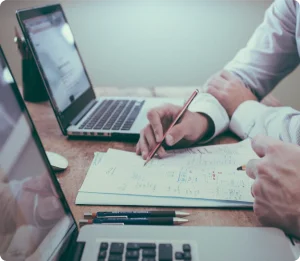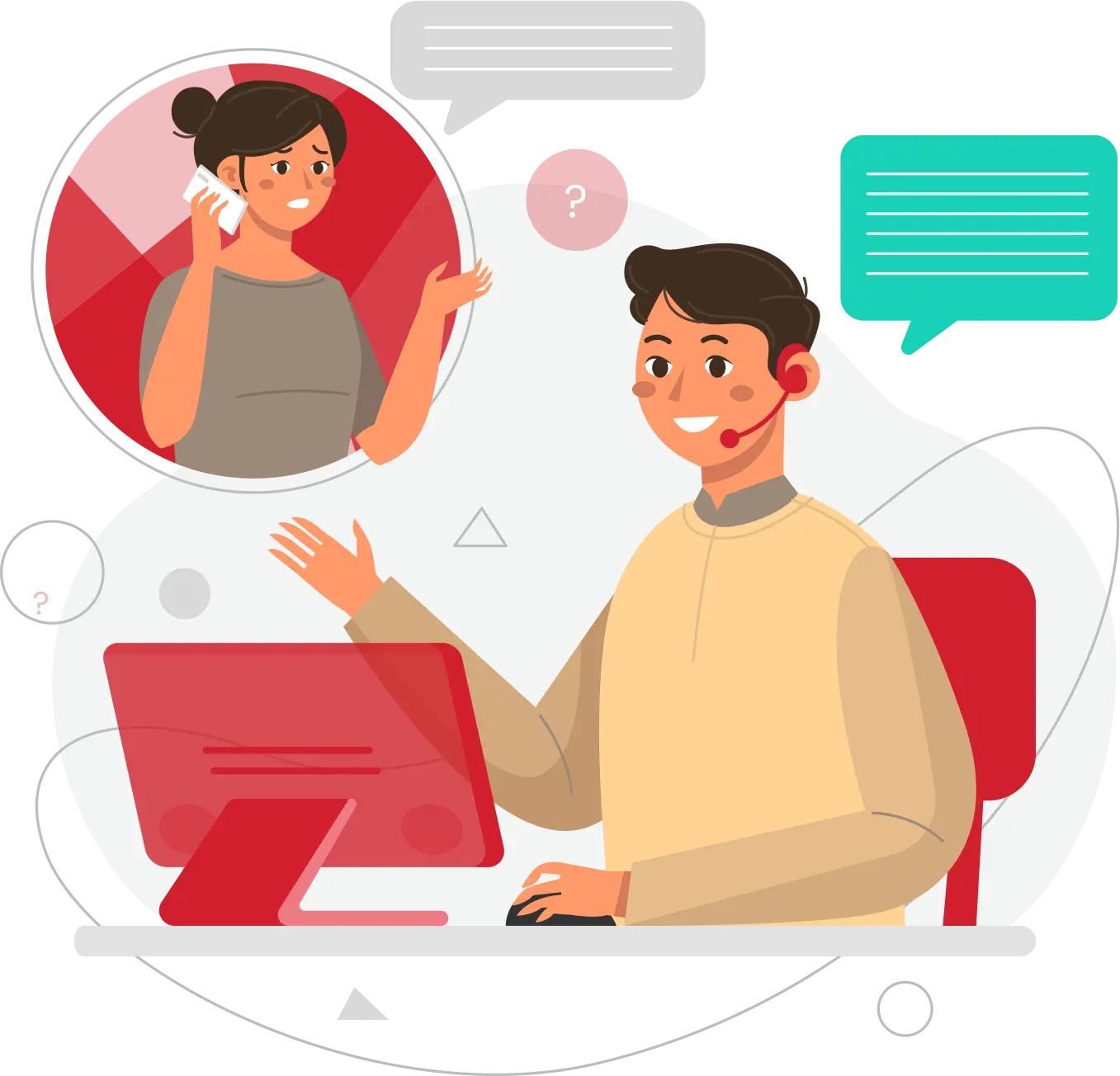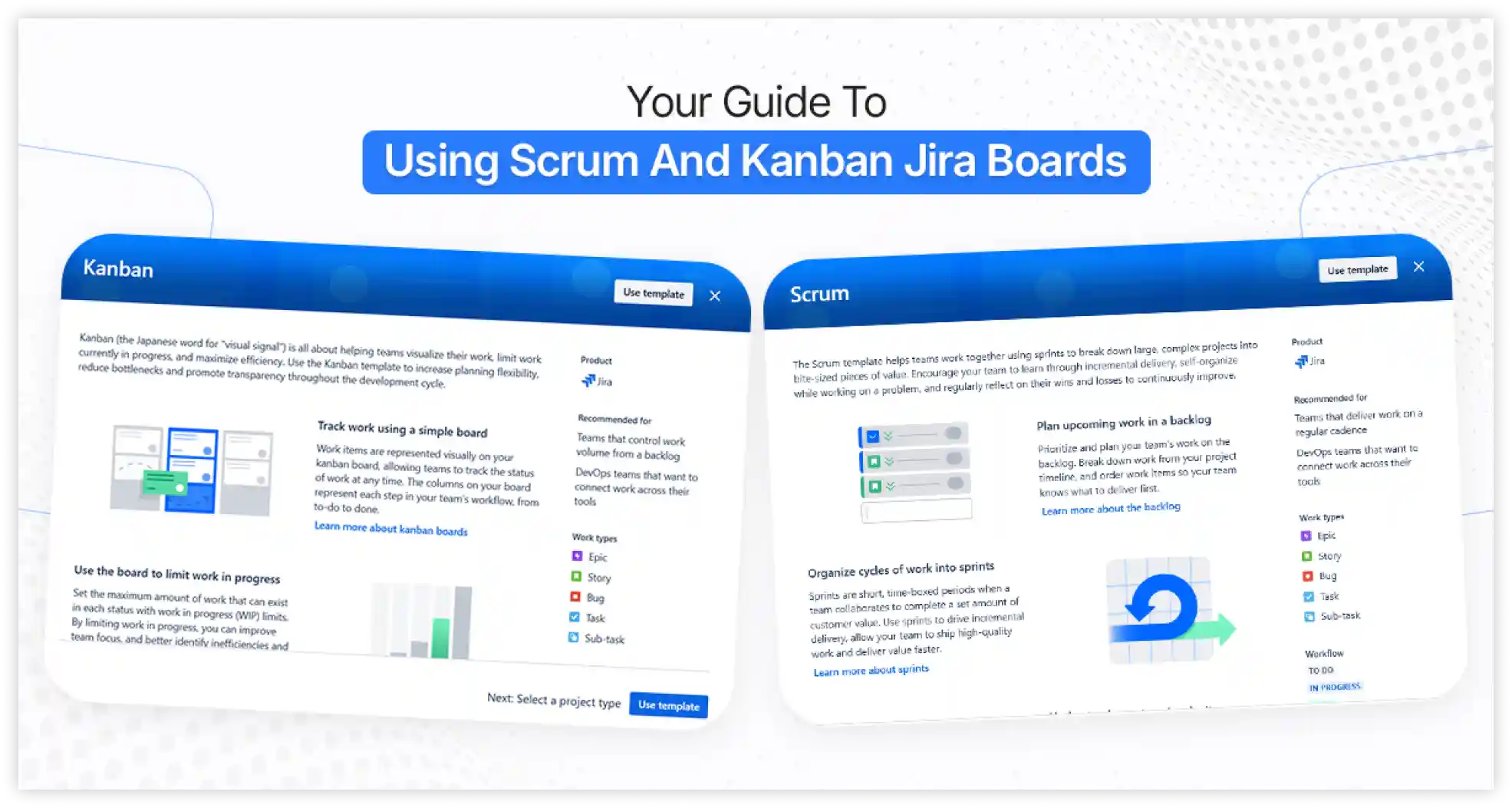
The hardest part of project management is collaborating with different departments and team members. When it comes to collaboration and collective efforts, Jira is the preferred software for many organizations and project managers. The easy-to-use and efficient part of Jira is the Scrum and Kanban boards, which help organizations and project managers deliver their completed work more efficiently, effectively, and rapidly.
In this blog, we will explore what Jira Scrum and Kanban boards are, how to set them up, and how to use Scrum and Kanban in Jira boards.
An Overview of Jira Boards
Jira is an issue-tracking software application developed by Atlassian (an Australian Software Company) to support agile methodologies. The Jira boards are designed to help teams track issues, manage projects, and automate workflows. The Jira board displays tasks in columns. Each column represents a stage of the work process from start to finish. A Jira project accompanies a board by default, which provides information on work that hasn’t started yet, work in progress, and completed tasks.
Jira boards are primarily classified into two types: Scrum and Kanban boards. Scrum and Kanban are visual tools designed by Jira for project management. They track work progress and manage tasks and workflow. Both are essential parts of Jira and are used by organizations that follow an agile project management framework. Scrum and Kanban are the most powerful project management tools.
What is a Scrum Board in Jira?
A Scrum board is designed for the team to work according to the Scrum framework. Scrum boards focus on the short, time-boxed work cycle called sprints. They use the ideal sprint length based on their project range and financial and human resources. The boards help the team members complete their tasks and jobs within each sprint.
Key Features of Scrum Board
The key features of the Jira Scrum Board are as follows:
1. Sprints
A sprint is a time-boxed iteration or short period for the team to complete a specific set of tasks.
2. Sprint Planning
It is a feature of the scrum board that helps teams plan for sprints in the future.
3. Backlog
Backlog refers to the projects or issues that need attention. This feature prioritizes tasks that need to be addressed now and in the future.
4. Sprint Progress Charts
Jira Scrum Board also has a feature of a sprint progress chart, a visual tool to track the teams’ progress. It also predicts whether the team will complete a specific sprint on time.
Setting up the Scrum Board In Jira
If you work according to the scrum framework, creating the scrum board in Jira is like a piece of cake. Follow these steps to set up the scrum board for your new project.
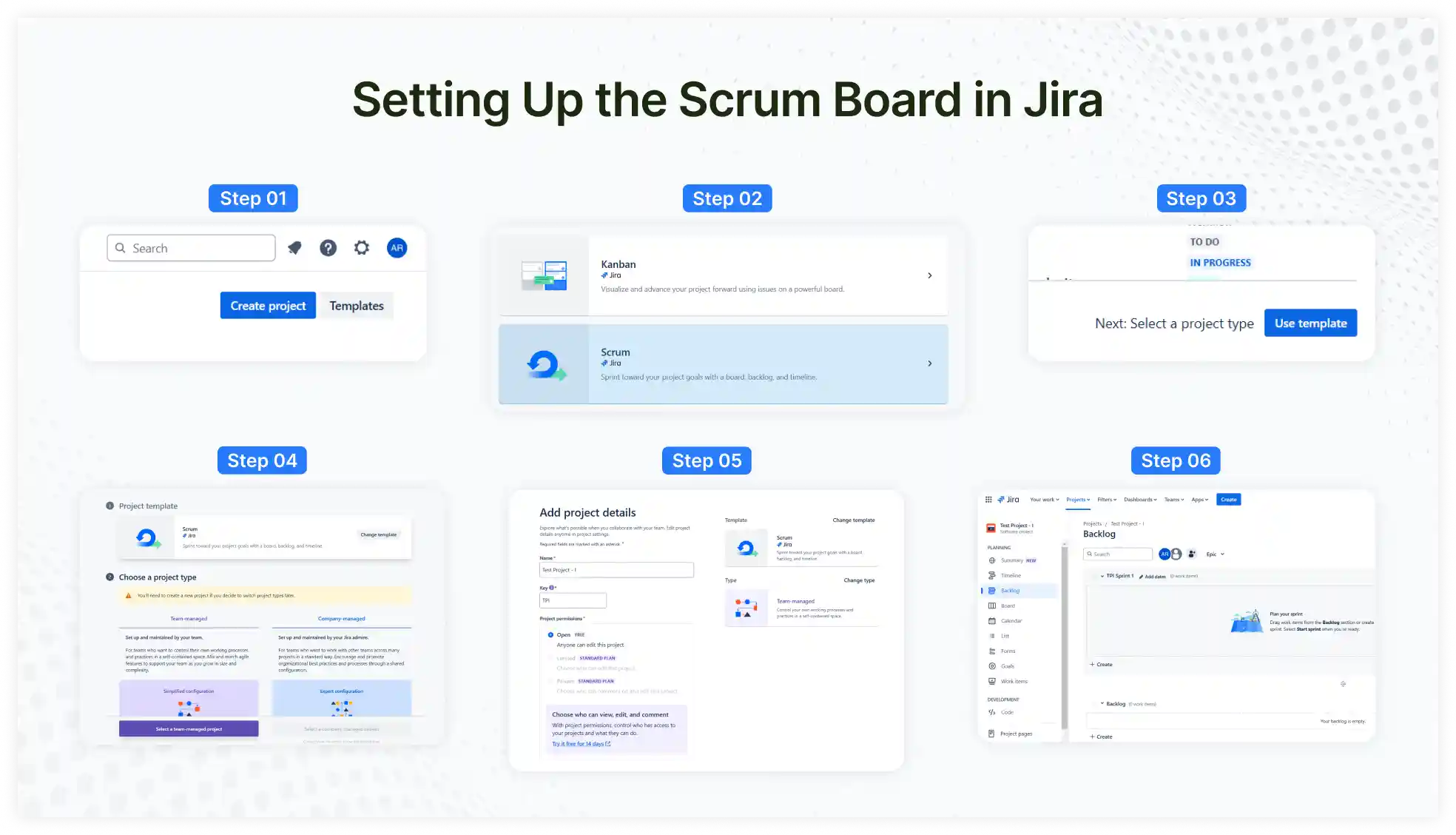
- Start by clicking on 'Create a new project.'
- Next, select “ Scrum Board.”
- When choosing the board type, decide whether to create the board for existing or new projects.
- Start by adding the tasks or stories to your sprints. These will be the work or tasks you will work on during the project.
- After adding tasks, drag them from the backlog to the sprint section.
- Choose the sprint life cycle or length (two weeks)
- Once everything is ready, click “Start Sprint” to track your team members’ progress.
What is a Kanban Board in Jira?
Kanban boards are designed for project managers and team members who work and prefer continuous workflows. The Kanban boards use columns to visualize the different stages of tasks and projects and keep track of the work.
Key Features of Kanban Board
The key features of the Jira Kanban Board include the following:
1. Visual Representation of Workflow
The Kanban board displays different phases of the workflow visually. It is represented in columns, and each column specifies a step in the process from start to completion.
2. Maintain a Continuous Flow of Tasks
One of the key features of the Kanban board is its continuous workflow. Unlike the scrum board methodology, which relies on fixed periods, the Kanban board encourages a continuous flow of tasks through each stage in an uninterrupted manner.
3. Setting Work-in-Progress Limits
Kanban board limits the number of tasks that can occupy a column at the same time. This feature helps teams to identify the problems and inefficiencies to improve workflow.
4. Customization And Flexibility
Kanban board has a feature of customization and flexibility. This means that the Kanban Board fits the workflow and requirements of any team. This feature allows teams to experience the freedom to configure the Jira board to best suit their needs.
Setting up the Kanban Board in Jira
As a project manager, if you want a continuous workflow, setting up the Kanban board in Jira is just a few clicks away.
Here are the simple and easy-to-follow steps to create the Kanban board in Jira:
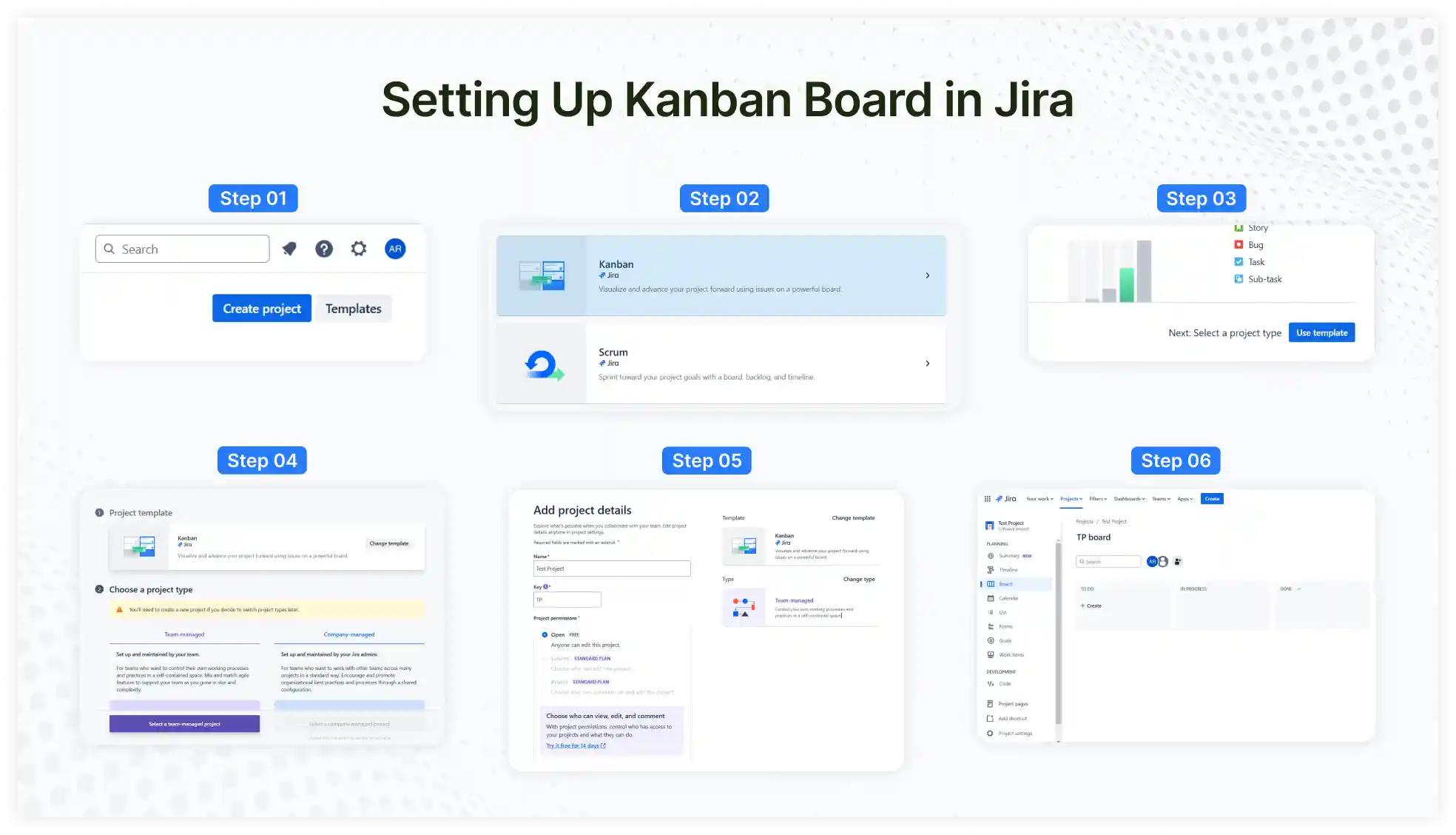
- Go to the project template and create a new project.
- Click on Software Development from the template.
- Now select “Kanban Jira” on the screen.
- Once the columns are displayed, customize them accordingly (To Do, In Progress, Done).
- You can also add or rename the columns according to the need and requirement of work.
- Add or drag the task to the columns.
- You can drag and drop the tasks into columns to track or monitor the progress.
- Set and enforce task limits for each column to prevent teams from spending excessive time on single tasks.
Using Scrum and Kanban Jira Boards
A Jira board is a powerful solution for effectively organizing workflows and addressing challenges. It gives you all the information and details about the project and your team. Jira boards can provide you with information about the progress of the project and the teamwork of different departments and team members. These boards help teams stay organized and maintain focus on project goals.
Jira boards support both Scrum and Kanban methodologies. Whether you want to work according to the scrum framework, which is Sprints, or you want to manage the ongoing tasks that are Kanban, Jira is capable of working smoothly with both of them. Let’s see how to use Scrum and Kanban Boards in Jira and what they can offer:
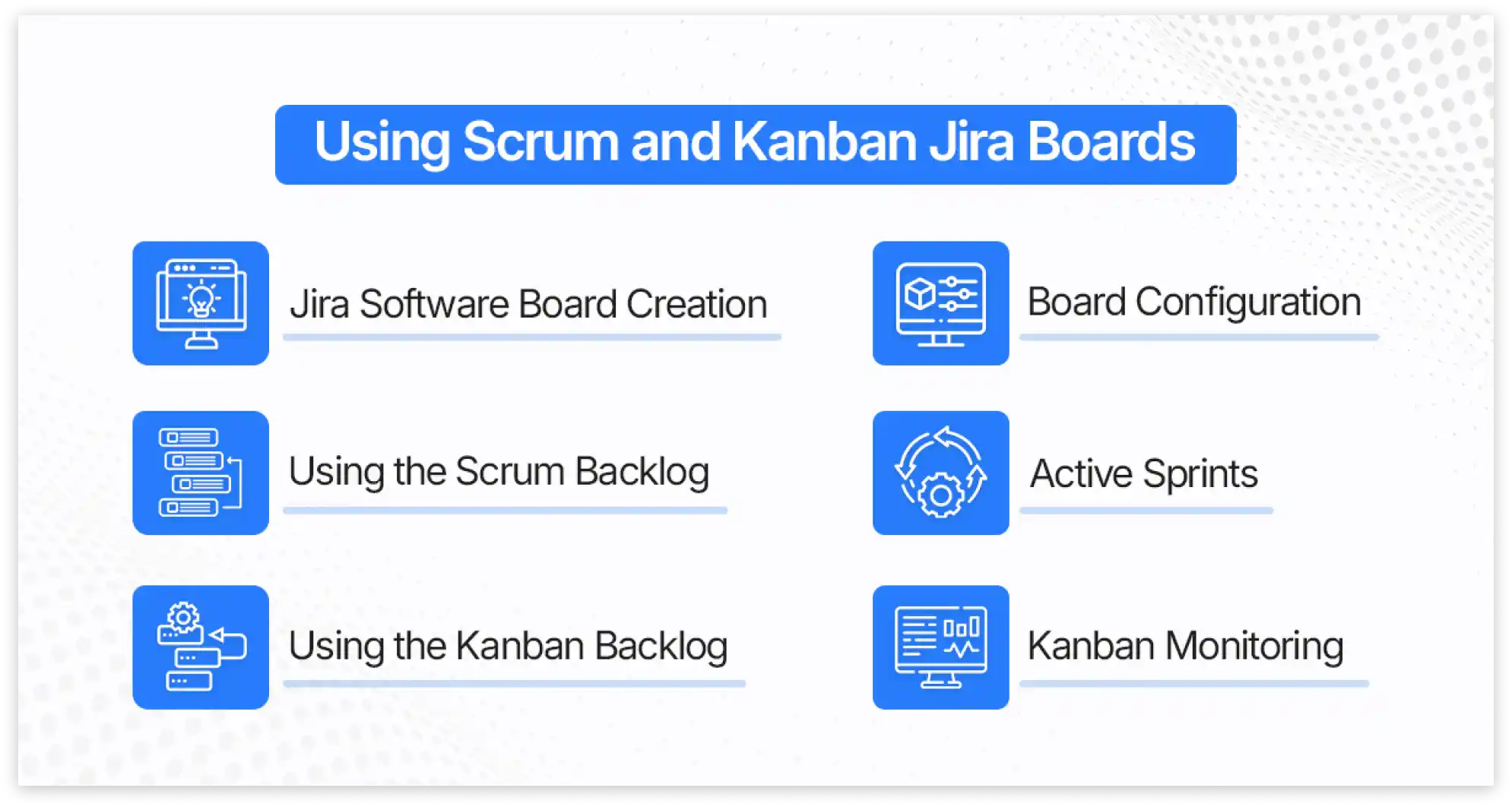
1. Jira Software Board Creation
When the organization starts the project, Jira first creates the board template. Jira allows you to select the board type—Scrum or Kanban—based on your team’s workflow.
Jira offers two primary options: Scrum boards, designed for sprint teams with time-bound iterations, and Kanban boards, perfect for teams focusing on continuous delivery and task prioritization. During project creation, simply select the board type, and Jira will tailor the project settings accordingly.
The most important thing is that you must choose the methodology (Scrum or Kanban) before starting any project, as you can’t switch from one process to another once you start the project.
2. Board Configuration
The main feature of the board configuration is it allows you to customize the Jira board according to your project needs and demands. The board administrator has access to make specific changes.
Board configuration enables changes to columns, rankings, swimlanes, and other settings. Adding color to the board makes it easier for the team members to see the tasks and deadlines easily.
3. Using the Scrum Backlog
The two main sections of the scrum backlog are the backlog and sprints. The project managers can easily create the issues, update them, and delete them once they are completed.
With a drag-and-drop feature, Jira makes it easy for project managers to manage their tasks. You can move the issues into sprints, rank them, or add stories to epic as needed and required. Remember that some features require specific actions, such as the project administrator making the sprints and, later on, permitting the team members.
4. Active Sprints
The scrum board uses active sprints to manage the ongoing work or task, while the Kanban board focuses on monitoring work. Active sprints allow the project managers to add or drop the issues into the workflow as needed. These boards are updated every two minutes.
Some of the problems within these boards may be visible, while others won’t. Active sprints are highly flexible. It allows the project manager to create and move issues to different sprints. In this way, everyone on board will be updated, and the project will be up to date.
5. Using the Kanban Backlog
The Kanban backlog is only available if the software administrator allows it for the other users. Using this section is very easy if there are a few issues, but as the number of problems increases, the complexity comes with using this section. However, Easy Agile helps make this complexity easy and keeps it organized.
The administrator can quickly move the issues into a hidden section or to the epics in the expanded version. Based on the planning needs, they can also transfer the transfer issues between the backlog and the “Selected for Development.”
6. Kanban Monitoring
Unlike Scrum's active sprints, Kanban emphasizes continuous project delivery. To keep the team organized, the project manager can update and clarify task information.
The administrator can efficiently perform tasks such as estimating stories, creating sub-tasks, managing user stories, filtering, releasing, and handling issues. The Kanban board makes monitoring problems at any project stage very easy.
Scrum vs Kanban: Key Differences Between the Two Jira Boards
Both Scrum and Kanban are visual tools designed for project management. The key differences between the features of these Jira boards are listed in this table.
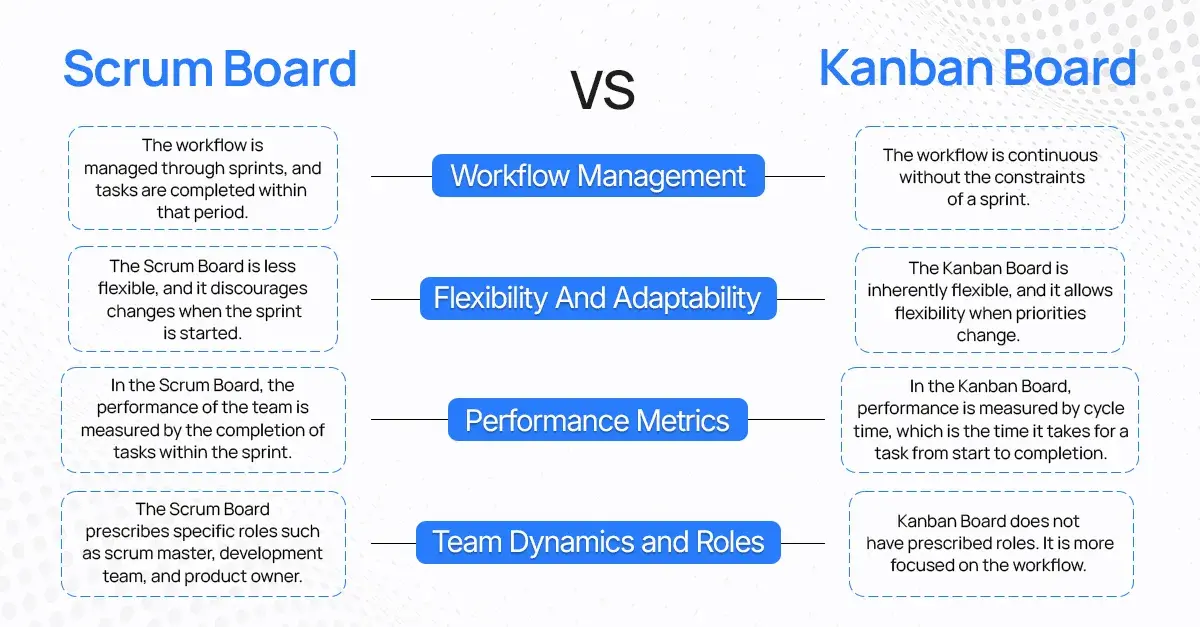
Which Jira board is best for you?
So, you might be thinking about which Jira board is best for you. There are a few simple things to consider before making your final decision. For example:
1. Project Size
For small-scale projects, the Kanban Board can be a good option. However, if you have a complex project in hand, then using Scrum Board can be ideal in this scenario.
2. Setting up Speed
If you’re looking to start working on your project immediately, then Kanban Board is a good choice. If you have enough time and want to do detailed planning for your project, then Scrum Board is the way to go.
3. Ease of Use
The Kanban Board is easier to use because it displays all tasks on a single board. On the other hand, Scrum Boards are pretty complex to set up due to the amount of planning involved.
4. Features
The features of the Kanban Board are limited as compared to the Scrum Board. So, if you need a Jira board with more features, a Scrum Board is preferred.
Conclusion
In conclusion, both Scrum and Kanban boards in Jira are powerful and essential tools for project management. Each one has its purpose and can be used accordingly. Scrum is ideal for sprint teamwork, while Kanban is perfect for continuous workflows. Jira Scrum and Kanban boards make project management easier and more organized. By using these boards, teams can work better together, see progress clearly, and complete tasks faster.
Need help with project management? Red Star Technologies can set up and optimize your Jira Scrum and Kanban boards. We’d love to make your workflows smoother, improve teamwork, and ensure great results.
Frequently Asked Questions
1. What are the two types of Jira?
There are two types of Jira: Scrum and Kanban. Scrum is for teams that work in sprints, while Kanban is for those who want a continuous workflow.
2. Can you combine Kanban and Scrum?
Yes, you can combine Kanban and Scrum. This approach is called Scrumban.
3. Can you do sprints in Kanban Jira?
Kanban in Jira doesn’t have sprints. But you can add the sprints to Jira using Scrumban.
4. What is Jira in project management?
Jira is an agile project management software tool that supports agile methodologies such as Scrum and Kanban.